How to optimize React performance?
I'm having issues with my React app performance. Any suggestions for optimization techniques?
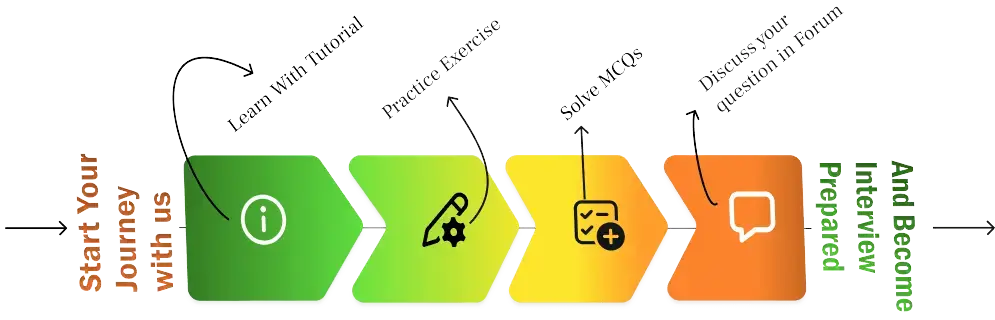
Master core Java concepts with these frequently asked interview questions
Learn how to design scalable systems for technical interviews
How to answer "Tell me about yourself" and other behavioral questions
Complete preparation guide for frontend engineering roles
